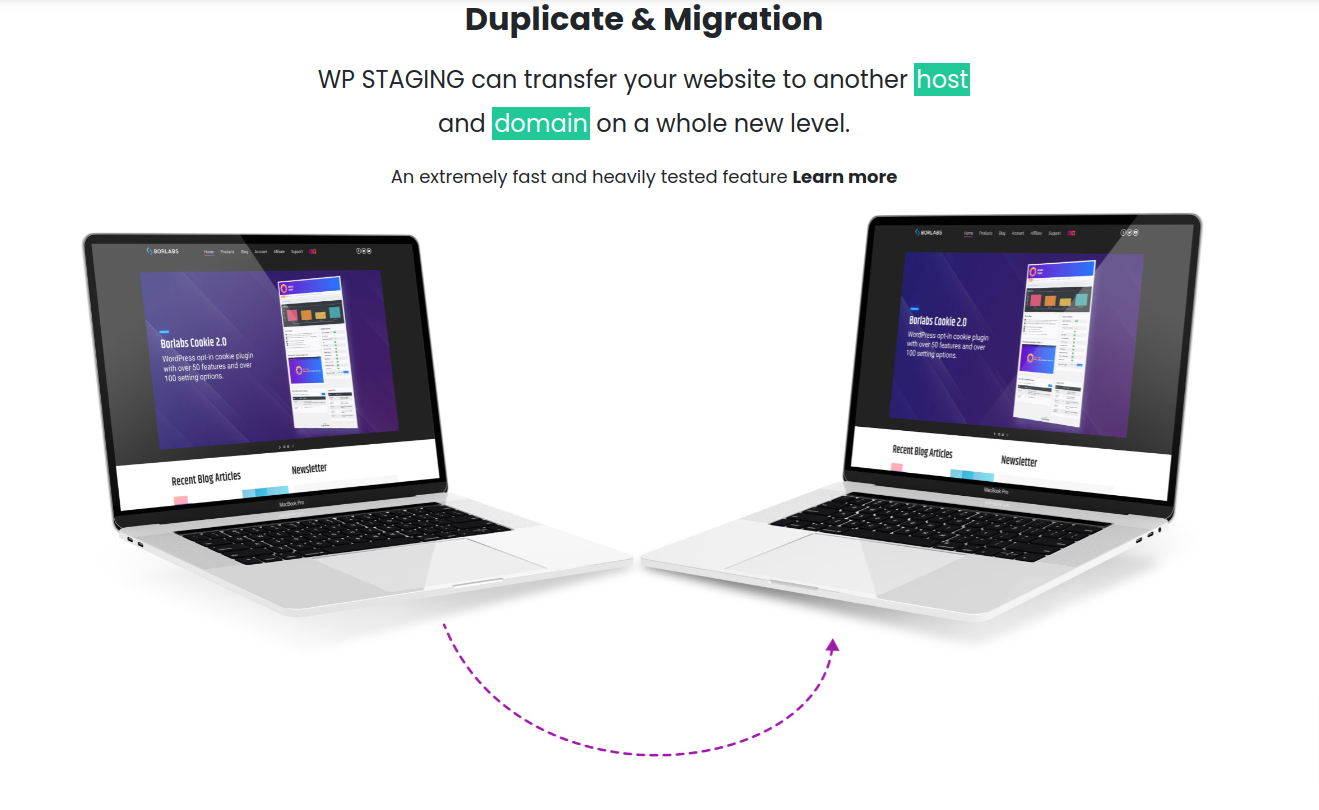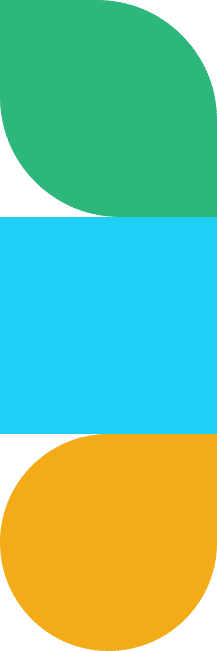

How to Create a Staging Site in WordPress (Step-by-Step Guide)
A staging site is a clone of your live WordPress website that allows you to test updates, plugins, and design changes before making them public. Without it, even a minor update could break your website, leading to downtime and potential revenue loss.
In this guide, we’ll walk you through how to create a staging site using the WP Staging plugin, the benefits of Pro Version, and why OmTech Systems (OTS) can assist in website management.
What is a Staging Site & Why Do You Need One?
A staging site is a safe testing environment where you can:
✅ Test WordPress updates, plugins, and themes without affecting the live site.
✅ Fix errors before they impact visitors.
✅ Improve website security by making changes in an isolated space.
✅ Prevent downtime by identifying issues in advance.
The best way to create one is by using WP Staging, a powerful WordPress plugin designed for quick and seamless site cloning.
How to Create a Staging Site Using WP Staging
Step 1: Install and Activate the Plugin
- Log in to your WordPress dashboard.
- Go to Plugins > Add New.
- Search for WP Staging in the search bar.
- Click Install Now and then Activate the plugin.
Step 2: Launch the plugin and Start Cloning
- After activation, navigate to WP Staging in the WordPress menu.
- Click on Create New Staging Site.
- Enter a name for your staging site (e.g., “staging-site” or “test-site”).
Step 3: Configure the plugin settings
- Select Data to Copy: By default, WP Staging copies all files and database tables. You can customize this based on your requirements.
- Choose a Storage Location: WP Staging stores the site inside your WordPress directory for faster performance.
- Click Start Cloning to begin the process.
Once the process is complete, WP Staging will provide a site URL where you can log in using your existing WordPress credentials.
Step 4: Use the Staging Site for Testing
With your site ready, you can:
✅ Test new WordPress updates safely.
✅ Experiment with new themes and plugins.
✅ Check for compatibility issues before applying changes to the live site.
Since the site is a clone of your live website, any changes you make here won’t affect your visitors.
Step 5: Deploy Changes from Staging to Live Site
If you’re satisfied with the updates on your staging site, you have two options to push changes to your live site:
- Manually Apply Changes: Implement the tested updates manually on your live site.
- Use WP Staging Pro’s Push-to-Live Feature: With Pro, you can automatically sync all changes from your staging site to the live website in one click.
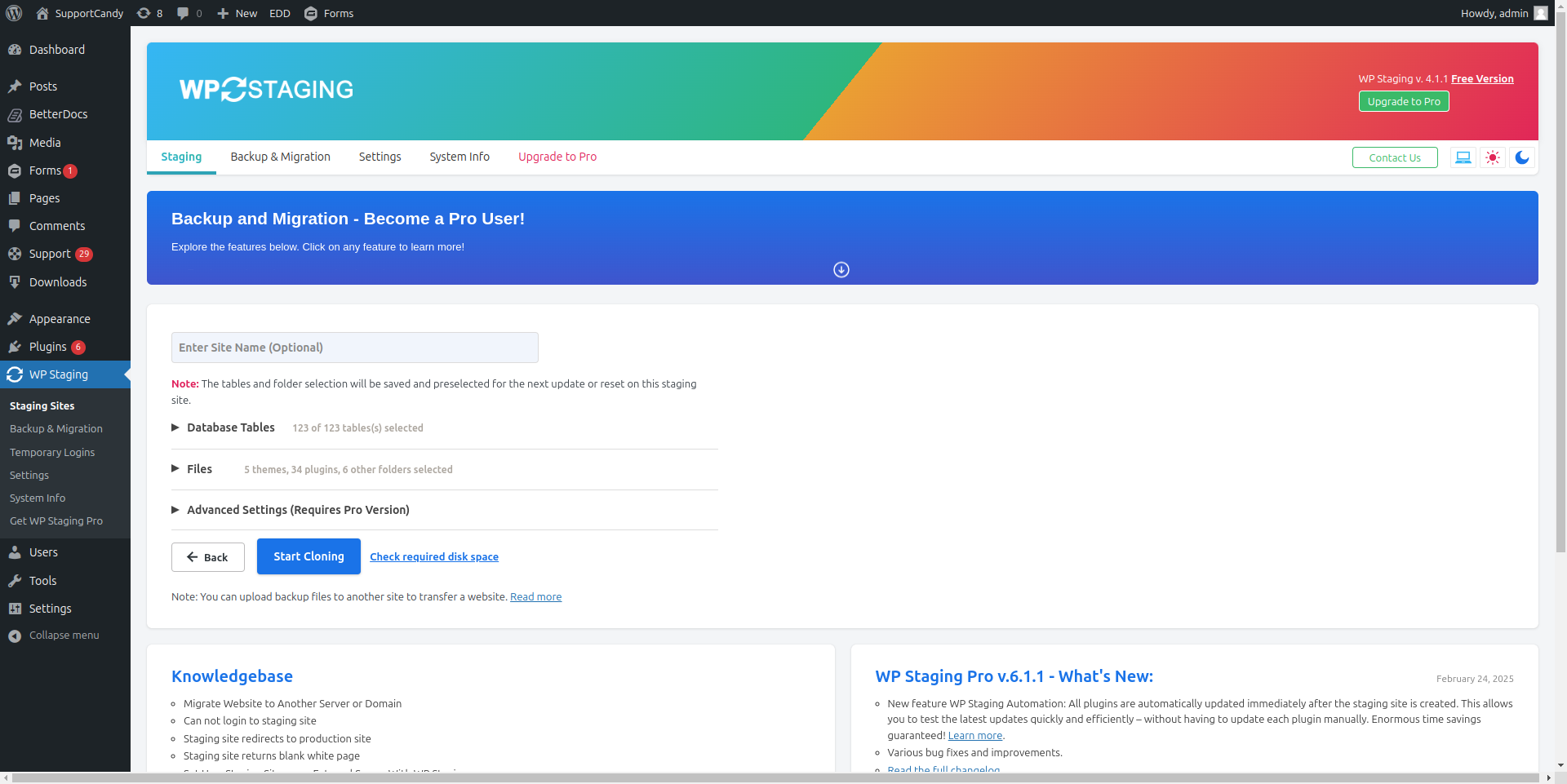
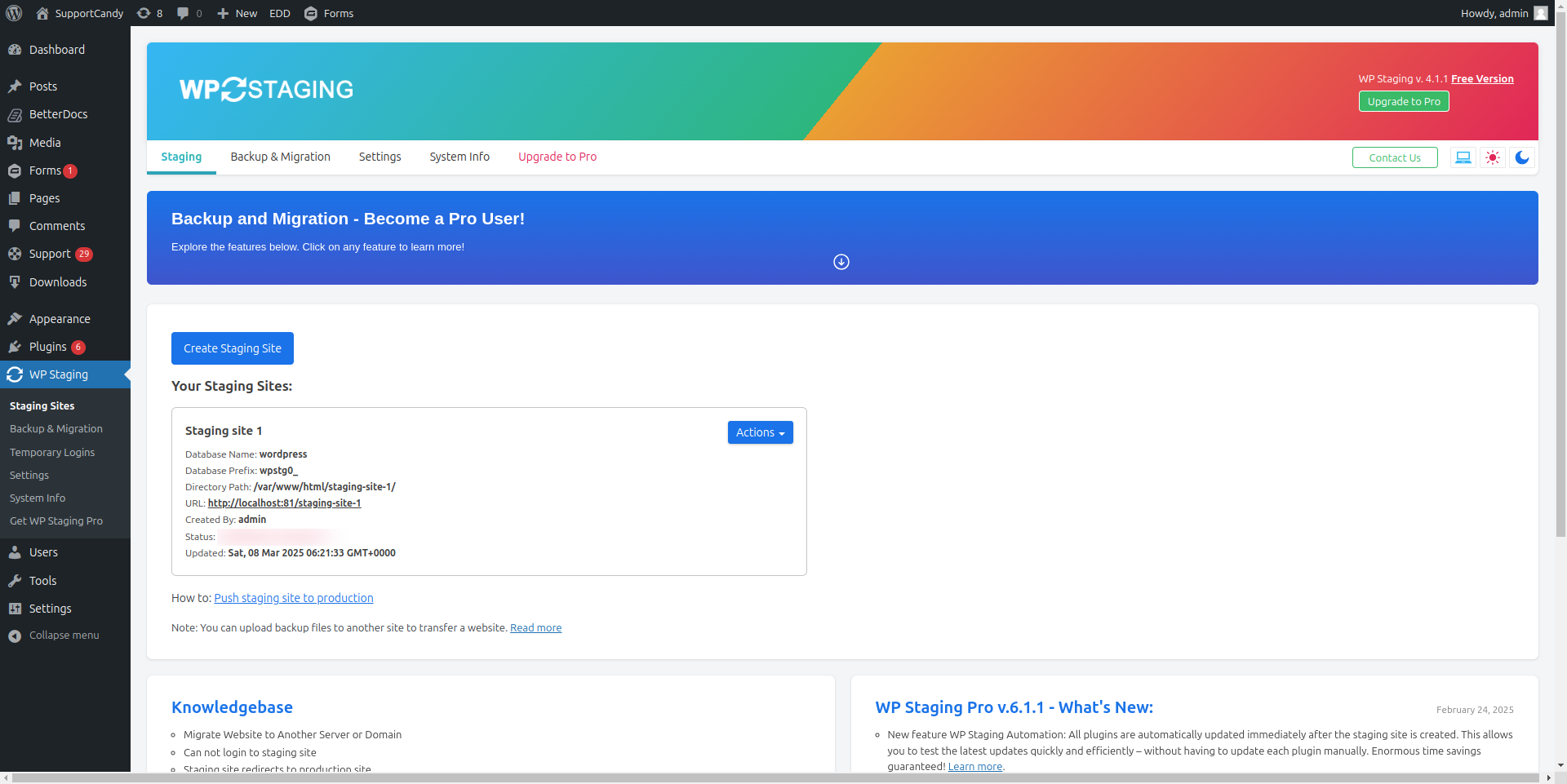
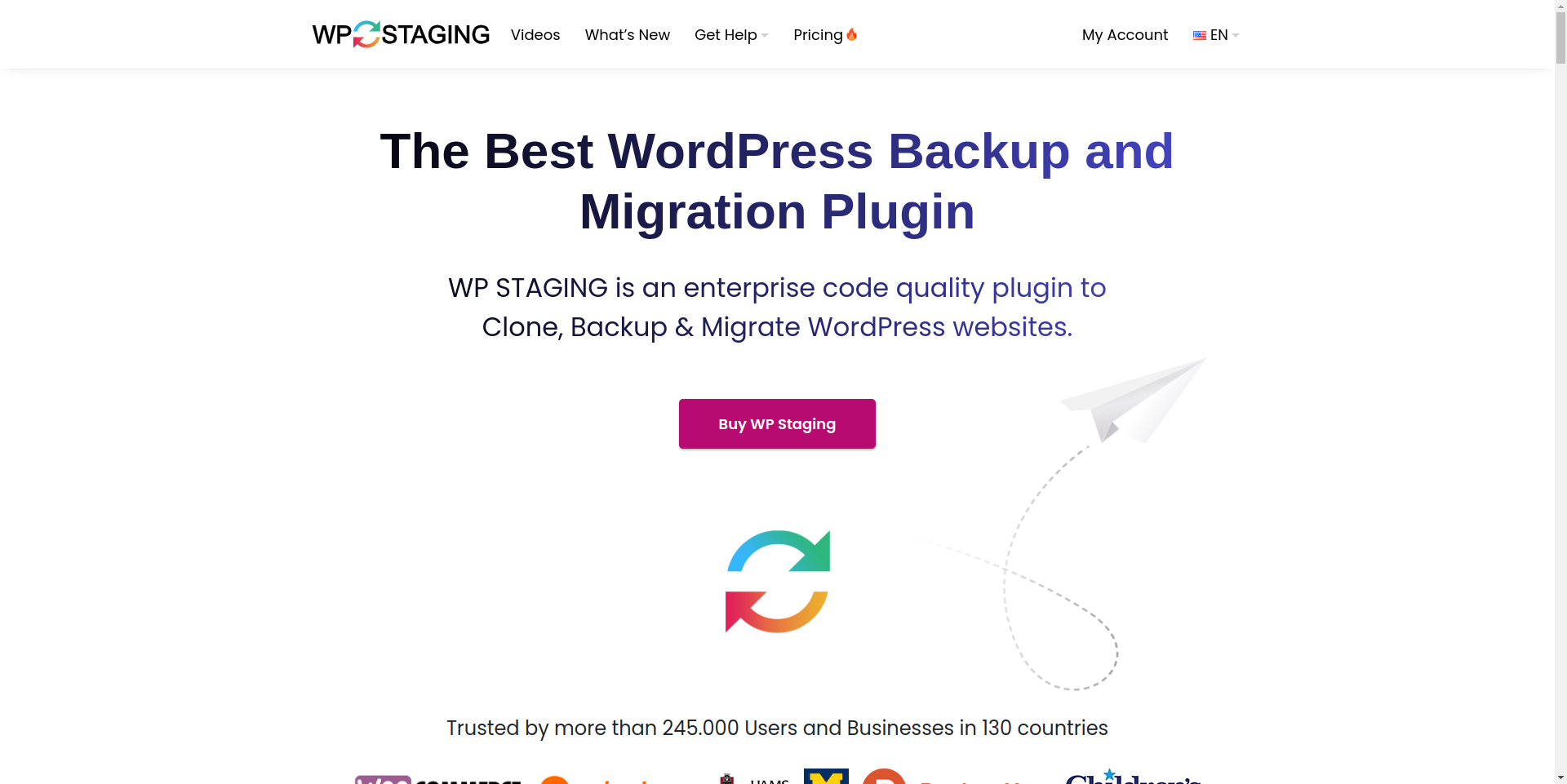
Why Upgrade to Pro Version?
While the free version allows easy cloning, the Pro version offers powerful features that streamline website management.
🔥 Pro Version Key Features
✅ One-Click Push-to-Live: Apply changes from staging to live seamlessly.
✅ Selective Cloning: Choose specific database tables and files to copy.
✅ User Role Restrictions: Control who can access the staging site.
✅ WordPress Multisite Support: Clone and manage multisite installations.
✅ Faster Cloning & Priority Support: Save time with faster processing and dedicated support.
If you frequently update your website, Pro Version is a must-have tool to keep your site running smoothly.
Need Help? OmTech Systems (OTS) Provides Expert WordPress Support
At OmTech Systems (OTS), we offer professional website management services, including:
✔ Staging Site Setup & Plugin Configuration
✔ Custom WordPress Development
✔ Site Migration & Secure Backups
✔ Performance Optimization & Ongoing Support
Need assistance with your site? Contact OmTech Systems at milind@omtechsystems.com or +91 9518776728.
Final Thoughts: Why Every WordPress Website Needs a Staging Site
A staging site is essential for any WordPress website owner who wants to test updates safely and avoid downtime. Using WP Staging, you can quickly clone your website, experiment with changes, and confidently push updates to live.
✅ Ready to create your staging site? Download WP Staging today and protect your website from unwanted crashes!