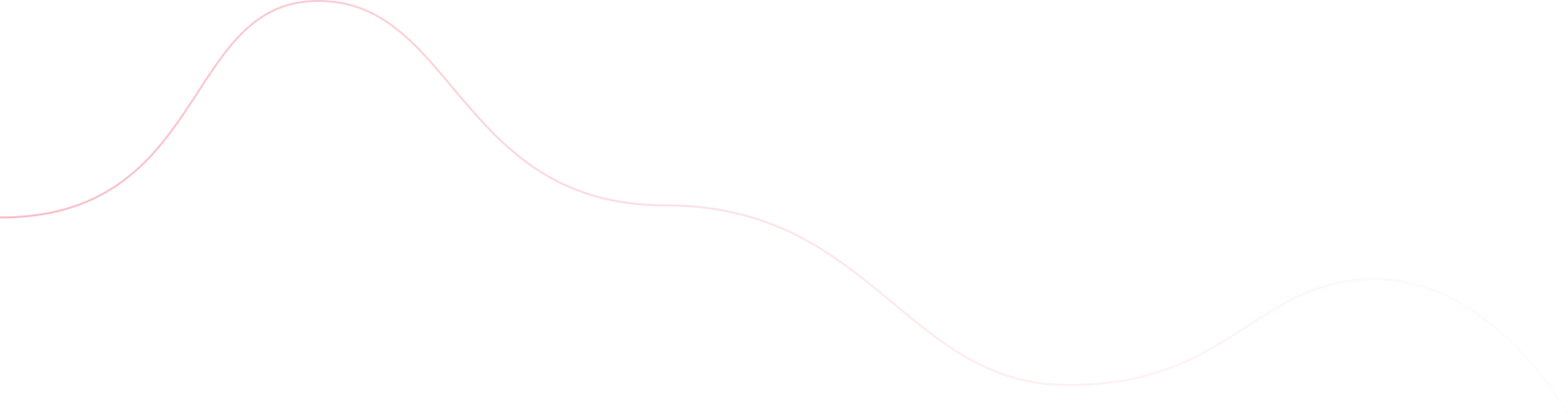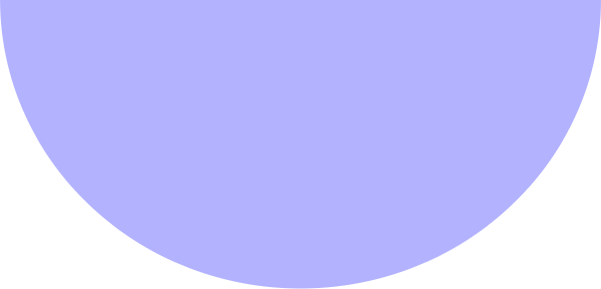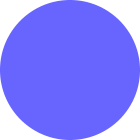Creating a staging site is an essential step in website management, especially when making significant updates or changes. A staging site is a duplicate version of your live site where you can test changes without risking your live site’s functionality. In this blog, we will walk you through the process of creating a staging site using the WP Staging plugin and highlight the benefits of its Pro version. Plus, we’ll discuss why professional services from OmTech Systems (OTS) can enhance your WordPress experience.
Why Use a Staging Site?
Before diving into the steps, let’s quickly go over why having a staging site is critical:
-
Safe Testing Environment: Test updates, plugins, or themes without affecting the live site.
-
Error Prevention: Identify potential issues before they impact your audience.
-
Seamless Development: Experiment with new features and designs without downtime.
With the WP Staging plugin, creating a staging site becomes effortless, even for beginners.
Steps to Create a Staging Site Using WP Staging
Step 1: Install the WP Staging Plugin
-
Log in to your WordPress dashboard.
-
Navigate to Plugins > Add New.
-
Search for “WP Staging” in the search bar.
-
Click Install Now and then Activate the plugin.
Step 2: Launch WP Staging
-
After activation, go to WP Staging in your WordPress menu.
-
Click on Create New Staging Site.
Step 3: Configure Your Staging Site
-
Name Your Staging Site: Enter a name for your staging site (e.g., “staging”).
-
Select Data to Copy: By default, WP Staging selects all files and database tables. You can customize this selection if needed.
-
Choose File Destination: Specify where the staging site will be stored. The plugin recommends keeping it within your WordPress directory for faster setup.
-
Click Start Cloning.
Step 4: Access Your Staging Site
-
Once the cloning process is complete, WP Staging provides a URL to access the staging site.
-
Use your regular WordPress credentials to log in to the staging site.
Step 5: Make Changes and Test
Now that your staging site is ready, you can:
-
Test updates and plugins.
-
Experiment with new designs.
-
Check compatibility without affecting the live site.
The Importance of WP Staging Pro
While the free version of WP Staging is powerful, the Pro version unlocks advanced features that are invaluable for developers and businesses:
-
Push Changes to Live: With WP Staging Pro, you can push changes from the staging site to the live site seamlessly, saving time and effort.
-
Selective Table Copying: Choose specific database tables to clone or push.
-
User Role Restrictions: Limit access to the staging site based on user roles.
-
Multisite Support: Clone and manage WordPress multisites effortlessly.
-
Priority Support: Get dedicated support from the WP Staging team.
These features make WP Staging Pro an excellent investment for anyone serious about maintaining a professional website.
Why Choose OmTech Systems?
At OmTech Systems (OTS), we understand the intricacies of website management. Our team provides:
-
WordPress Plugin Setup and Customization: Whether it’s WP Staging or any other plugin, we ensure optimal configuration.
-
Custom Development Services: Tailored solutions for your unique business needs.
-
Site Migration and Backup: Securely migrate or back up your website.
-
Ongoing Maintenance and Support: Keep your website running smoothly with our expert services.
Final Thoughts
Creating a staging site using the WP Staging plugin is a straightforward process that can save you from potential headaches down the line. With its Pro version, you unlock features that streamline website management, making it a worthwhile upgrade.
Ready to enhance your WordPress experience? Download the WP Staging plugin today and get started with your staging site. For expert guidance, reach out to OmTech Systems for all your WordPress needs.