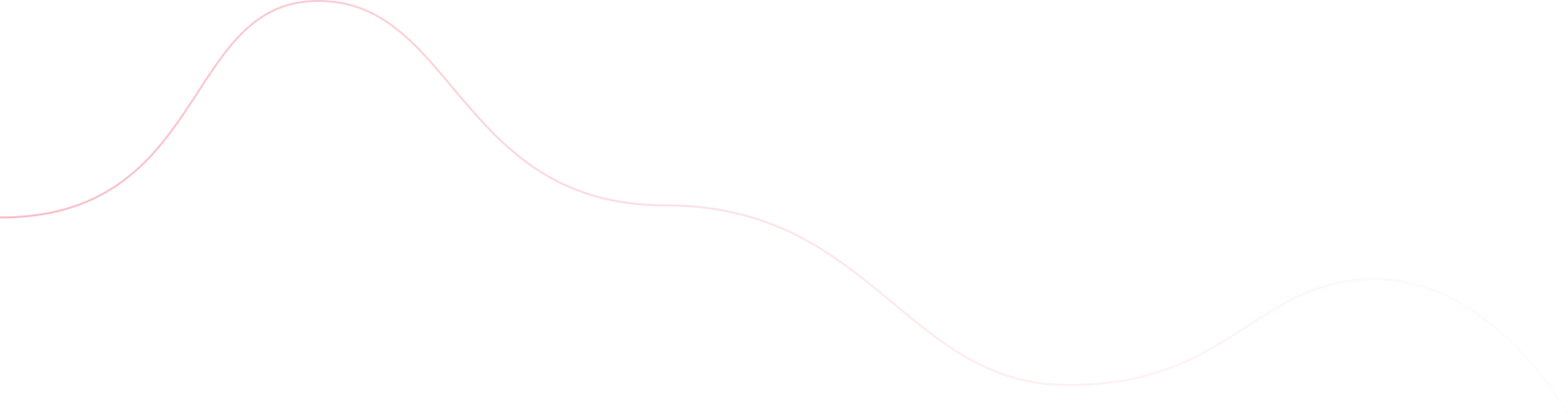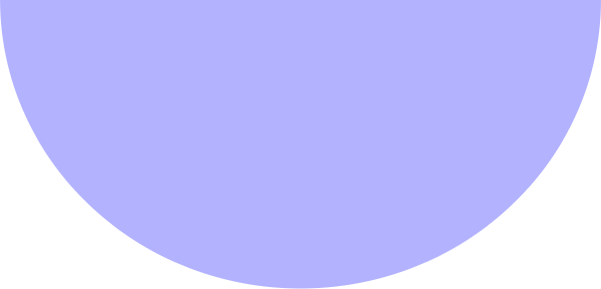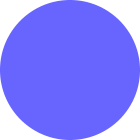ighemilind5525@gmail.com
- December 8, 2024
- Uncategorized
In today’s digital landscape, efficient customer support is not just an option but a necessity. With the growing need for businesses to keep up with customer expectations, choosing the right support system can make or break the customer experience. For WordPress users looking for robust support ticket management, SupportCandy is a game-changer. This detailed guide covers everything you need to know about using SupportCandy, including key features, agent roles, ticket forms, and how you can optimize your support operations for the best results.
What is SupportCandy?
SupportCandy is a WordPress plugin designed to help businesses create and manage a comprehensive ticketing system. This tool is particularly useful for customer service teams, e-commerce stores, and businesses of all sizes that need a streamlined way to handle customer inquiries and technical support. With built-in features such as customizable ticket forms, agent role management, and automated email notifications, SupportCandy ensures your support team stays organized and your customers receive timely responses.
Watch Our Detailed SupportCandy Video Walkthrough
Get 20% off on all the plans of SupportCandy: Discount code MIKE20
Get 20% off on all the plans of SupportCandy: Discount code MIKE20
Why Use SupportCandy?
- Enhanced Efficiency: Automate processes and manage tickets seamlessly.
- Customization: Tailor the support experience to your unique business needs.
- Scalability: Works for small businesses and can scale with your growing support demands.
- Easy Integration: Compatible with WordPress and easy to set up.
Setting Up SupportCandy: A Step-by-Step Guide
Installation and Initial Setup
- Download the SupportCandy Plugin: Start by purchasing or downloading the plugin from the SupportCandy website.
- Install and Activate the Plugin:
- Go to your WordPress dashboard.
- Navigate to Plugins > Add New.
- Upload the plugin file and activate it.
- Configure General Settings:
- Head to Support > General Settings to configure basic settings such as ticket submission settings, automated responses, and user access.
Customizing Your Ticket Form
Custom ticket forms allow you to gather the right information from your customers before they submit a ticket. Here’s how to customize your ticket form fields:
- Navigate to Support → Custom Fields → Ticket Form Fields.
- Add New Fields:
- Choose from existing fields like text boxes, dropdowns, or file attachments.
- Set Field Properties:
- Mark fields as required or optional.
- Set the width and visibility conditions.
- Save Your Changes: Once you’re done, ensure you save your new configuration.
For detailed guidance, refer to our video guide that covers customizing ticket forms step-by-step. [Watch the video here]
Mastering Agent Roles in SupportCandy
Understanding Agent Roles and Capabilities
SupportCandy comes with built-in roles that define what agents can and cannot do. By default, you have:
- Administrator Role: Complete access to all features and settings.
- Agent Role: Limited access, with permissions controlled by the admin.
Creating Custom Agent Roles
Custom agent roles are essential for businesses that want to delegate responsibilities efficiently. Here’s how to create new agent roles:
- Go to Support → Support Agents → Agent Roles → Add New.
- Choose an existing role or create a new one with tailored capabilities.
- Set permissions for ticket views, status changes, and more.
Assigning Roles to Agents
- Navigate to Support → Support Agents → Agents → Add New.
- Select one or more users and assign them to a role.
- Click Submit to finalize.
Custom Permissions for Different Ticket Types
Permissions can be set differently for ticket types such as:
- Unassigned: Tickets not yet assigned to an agent.
- Assigned to Me: Tickets assigned to the current agent.
- Assigned to Others: Tickets assigned to other agents but not resolved yet.
For a more detailed walkthrough on setting up agent roles and their capabilities, refer to our video guide on agent management. [Watch the video here]
Optimizing Email Notifications
Efficient communication is key to effective customer support. SupportCandy allows you to set up email notifications for various ticket events.
General Email Notification Settings
- Go to Support → Email Notifications → General Settings.
- Set up the From Name and From Email.
- Choose the Reply-to email and adjust the number of emails per cron job.
- Configure attachment settings for notifications.
Customizing Ticket Notifications
SupportCandy enables you to set up notifications for ticket events like:
- New ticket creation
- Ticket replies
- Status changes
- Assignments
For a full list of events and templates, visit SupportCandy’s documentation.
Conditional Email Triggers
To create custom triggers:
- Navigate to Support → Email Notifications → Ticket Notifications.
- Edit an existing template or add a new one.
- Set conditions such as “Status – Not Matches – Closed” to trigger specific notifications.
Check out our video tutorial on creating custom email notifications for more information. [Watch the video here]
Advanced Tips for SupportCandy
Using Macros and Placeholders
SupportCandy supports macros and placeholders within the subject and body of email templates, allowing you to personalize messages. Examples include:
- {ticket_id} for ticket numbers.
- {customer_name} for customer names.
- {agent_name} for the name of the assigned agent.
Integrating External Services
Integrate SupportCandy with third-party tools for even greater efficiency. Whether you’re using a CRM like HubSpot or a project management tool like Trello, integrating SupportCandy ensures smooth data flow and process automation.
Check out these integration guides from high-authority sites like HubSpot and Trello.
Why Choose OmTech Systems (OTS)?
If you’re looking for a seamless and comprehensive setup for your WordPress support system, OmTech Systems (OTS) is here to help. We specialize in:
- Custom WordPress development and plugin setups
- Comprehensive integration with CRMs and other tools
- Advanced training and ongoing support
Contact OTS today to elevate your support system with tailored services. Visit omtechsystems.com to learn more or schedule a consultation.
Get a Special Discount on Our Services!
As a valued reader, you can use the discount code MIKE10 to receive an exclusive offer on OTS services. Act fast—this code is available for a limited time!
Conclusion
SupportCandy is an essential tool for WordPress users seeking a robust customer support system. With its powerful features, including customizable ticket forms, flexible agent roles, and automated email notifications, it’s well-suited for businesses of all sizes. And with the expertise of OmTech Systems, you can take your support system to the next level.
Interested in optimizing your customer support with the help of OTS? Contact us today and start improving your WordPress support experience.